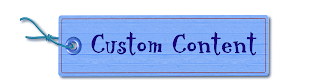Howdy, I've got yet another lot for you guys. This one is a rural mountain park. Complete with a pond, basic facilities and a mountain peak for your some to scale. Great for nature lovers and aspiring supernatural sims alike. The lot size is 4x4 and it's pretty easy to fit into a neighborhood. Please note that the last picture of the pond is how it currently looks as I realized in the middle of taking pictures that I needed to put plants in it.
This lot is up for download as a Sims2Pack file. I made a tutorial which you can go to by clicking the following link. ➤ How to Install Sims2Pack Files
Left Click on an Image to Enlarge